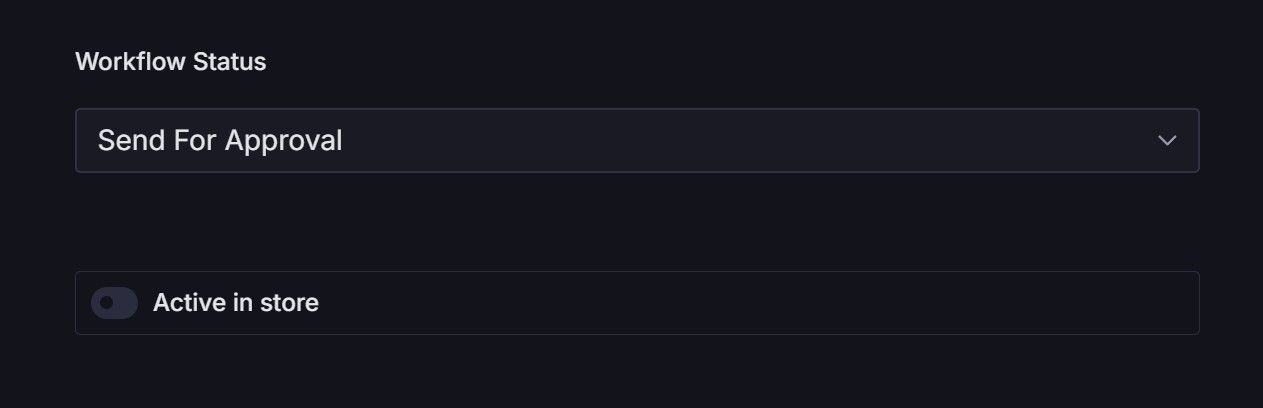20.7 Store Listing
- How do I check how many NFTs/Items are available for purchase in the store?
The Gala Games Store only shows supply for items that have fewer than 1K in quantity available for purchase. To check the current supply go Token Listing and Update and click in “Check” button. In the example below the NFT has 340,081. This number changes as NFTs are sold or as orders are not fulfilled.
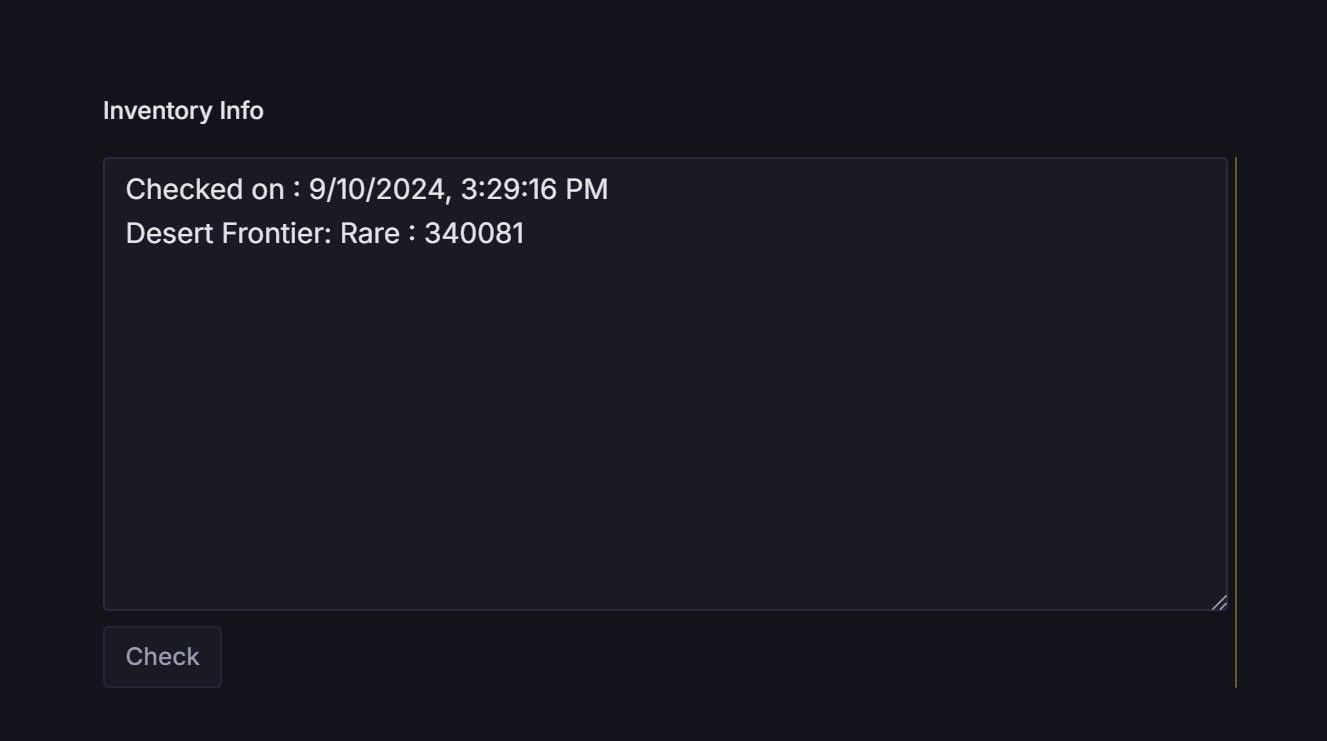
All items have a limit per transaction displayed, which different than store supply available for purchase.
- How do I update the Store Supply?
To update a store listing on Creators, go to the “Token Listing and Update” section. Note that changing the “Store Base Launch Supply” won’t have any effect. Instead, click on “Price and Supply Update” and follow the instructions. You can only use the “Increment” option for updates—“Set New Value” will not work. After publishing your changes, the update needs approval to go live. The changes will take effect at the start of the next hour. For example, if the time set in Sanity is 9:45 AM or any time before 10:00 AM, the update will go live at 10:00 AM. If it’s set for 10:01 AM, the update will be applied at 11:00 AM.
Do not submit multiple updates, it’s better to wait for the changes to go live. After published and approved another change in the document is needed, the “Price and Supply Update” will display a date in the past. Remove that whole operation, make the changes needed, and publish and approve again. Check section 11.12
- What are the steps to release a new NFT/item and list if for Sale
(i) Create a New Token Metadata on Creators and Publish it
(ii) Check and Approve the Metadata on Slack
(iii) Request the Minting of the Token via Slack
(iv) List the Token via Creators
(v) Approve the Listing on Slack
(vi) Use the Staging store to check the listing and Make a Purchase Test
(vii) Deploy to Production via Slack
(viii) Create Banners to promote your item
- How do I get a Token id?
For listed NFTs/Items in the store, you can use the last part of the NFT url

- How do I remove a NFT from the Store?
Go to Token Listing and Update, select the NFT you want to remove and toggle “Active in Store” OFF . Approve and Deploy the changes on Slack.